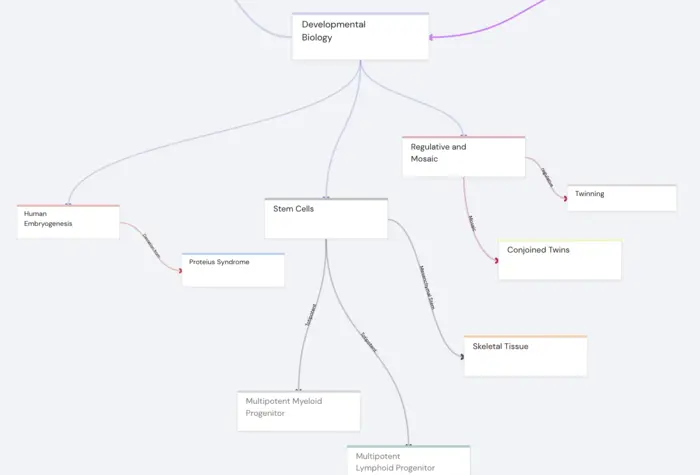Does it bother you that it’s so easy to lose sight of the bigger picture of what you’re learning with Anki flashcards?
Well, it doesn’t need to be that way. Image occlusions offer a way to make your flashcards visual, and show a full picture of whatever complex topic you’re learning, be it anatomy, pharmacology or even machine learning.
In this article, I’ll show you the power of image occlusions, and teach you how to create them in Anki. I’ll show you a way to visualize your study even further with ‘mind map occlusions’, and introduce you to medical student Raleigh, who used these exact techniques to get a 99th percentile MCAT test score.
What is Image OcclusionWhy Image Occlusion is so powerfulWhen to use Image OcclusionsHow to create Image Occlusions in AnkiImage Occlusion Enhanced AddonCreating Image Occlusion CardsAdvanced options and settingsGrouping Related OcclusionsCombining Image Occlusion with Text-based CardsChallengesReviewing Occlusion CardsImage Occlusion on steroids: Mind Map OcclusionHow Medical Student Raleigh used image and mind map occlusions to ace the MCATConclusion
What is Image Occlusion

Image occlusion is a powerful study technique that involves hiding specific parts of an image to encourage active recall and improve memorization. It’s particularly useful for learning visually complex subjects, such as anatomy, histology, and medical diagrams.
Hiding certain elements within an image causes you to recall the hidden information actively, reinforcing your memory and understanding of the material.
With Anki, image occlusion refers to the Image Occlusion Enhanced add-on that enables users to create custom flashcards with occluded images. This add-on allows you to quickly and easily hide parts of an image by placing ‘masks’ over the desired areas.
Image occlusion cards leverage visual and spatial understanding to better retain information, and they’re a time-saver: creating image occlusions in Anki is much quicker than writing out the same information in text.
Overall, image occlusion is a valuable technique to optimize your study sessions, especially in visually-oriented subjects. By incorporating image occlusion cards into your Anki decks, you can enhance your learning experience and achieve better results in your exams.
Why Image Occlusion is so powerful
The power of image occlusion can be attributed to several factors that enhance learning, retention, and recall. The picture superiority effect plays a major role here:
- Picture Superiority Effect is a psychological phenomenon: People tend to remember images better than text or spoken information. Image occlusion leverages this effect by using images to convey complex ideas and information, making it easier to retain and recall the material. By focusing on visual learning, you can achieve better memory performance compared to solely relying on text-based resources.
- Active Recall: Image occlusion requires you to actively retrieve information from memory, which strengthens neural connections and improves long-term retention.
- Spatial Learning: The add-on helps you develop spatial awareness by presenting complex structures and prompting you to recall their positions and relationships with other elements.
- Targeted Learning: Image occlusion allows you to customize your flashcards to focus on the areas you find most challenging, so that you can allocate your study time efficiently.
- Variety and Engagement: You introduce variety and visual stimulation into the learning process, making study sessions more engaging and enjoyable. This increased engagement helps maintain motivation and interest in the material, leading to better overall outcomes.
- Compatibility with Spaced Repetition: Image occlusion can be seamlessly integrated with spaced repetition techniques. The ladder optimizes review intervals to reinforce memory and learning. Combining the two allows you to benefit from both powerful learning strategies, resulting in more efficient study sessions.
In conclusion, the power of image occlusion lies in its ability to harness the picture superiority effect, promote active recall, and enhance spatial learning. When combined with the benefits of targeted learning, engagement, and compatibility with spaced repetition, image occlusion becomes an invaluable tool for students seeking to excel in their studies.
When to use Image Occlusions
Image occlusion is an effective study technique for a wide range of situations, particularly when dealing with visually complex subjects. Here are some key scenarios when image occlusions can be especially beneficial:
- Anatomy and Physiology: Image occlusion is an excellent tool for learning and memorizing anatomical structures, such as bones, muscles, blood vessels, and organs. By obscuring specific labels or parts of a diagram, you can actively recall the names and relationships between various structures, enhancing your understanding of human anatomy and physiology.
- Histology: Histology involves the study of tissue structures at a microscopic level. Occluding images can help you identify and memorize different cell types, tissue organization, and other microanatomical details, which are often challenging to learn from text alone.
- Medical Imaging: Radiology and other medical imaging techniques produce a range of visual data that can be difficult to interpret. Image occlusion can help you recognize and recall key features in images such as X-rays, MRIs, CT scans, and ultrasounds, improving their diagnostic abilities.
- Pharmacology: Although pharmacology is primarily text-based, visual aids such as diagrams and flowcharts can illustrate complex concepts, like drug interactions and metabolic pathways. This way of studying can be employed to test your understanding of these visual representations and reinforce your knowledge of pharmacological principles.
- Visual Mnemonics: students in medicine and other challenging fields often use visual mnemonics to remember complex concepts or lists. Image occlusion can be applied to these mnemonic aids, prompting you to actively recall the information represented by the images and enhancing your memory retention.
As you can see, you can use this new mechanism across a broad spectrum of subjects and scenarios.
How to create Image Occlusions in Anki
In this section, we will show you how to incorporate this method in Anki. Image occlusion can enhance your study sessions and help you master visually complex subjects more effectively. We will cover the essential steps, all the way from setting up Anki and installing the Image Occlusion Enhanced add-on to creating your custom image occlusion cards. With these skills in hand, you'll be well-equipped to optimize your learning experience and excel in your studies.
Image Occlusion Enhanced Addon
Before you can start creating image occlusion flashcards in Anki, you'll need to download and install the Image Occlusion Enhanced add-on. It enables you to create custom flashcards with occluded images, making it an essential tool for medical students. Here's how to download and install the Image Occlusion Enhanced add-on:
- Download Anki: If you haven't already, download and install Anki from the official website (https://apps.ankiweb.net/). Anki is available for Windows, macOS, and Linux, as well as mobile platforms like iOS and Android.
- Open Anki: Launch the Anki application and sign in with your AnkiWeb account. If you don't have an account, create one for free to synchronize your flashcards across devices.
- Find the Image Occlusion Enhanced Add-on: Visit the AnkiWeb add-on page for Image Occlusion Enhanced (https://ankiweb.net/shared/info/1374772155) to find the add-on code and detailed information about the add-on.

At the time of writing this article, the add-on code for image occlusion enhanced is 1374772155.
- Copy the Add-on Code
- Install the Add-on in Anki: In the Anki application, go to the main menu and click on "Tools" > "Add-ons" > "Get Add-ons...". A dialog box will appear, prompting you to enter the add-on code. Paste the code you copied earlier into the box and click "OK."

- Restart Anki: The add-on will begin downloading and installing. Once the installation is complete, you will see a confirmation message. Restart Anki to activate image occlusion.
Now that you have successfully downloaded and installed the add-on, you can start creating image occlusion flashcards in Anki. In the next section, we will guide you through the process of using this tool to enhance your study sessions and improve your mastery of visually complex subjects.
Creating Image Occlusion Cards
Now that you have installed the Image Occlusion Enhanced add-on, you can start creating a new kind of flashcards in Anki. In a couple of moments, you will know about the steps to create custom image occlusion cards that will help you master visually complex subjects more effectively.
- Choose an Image: First, select a high-quality image relevant to the subject you're studying, such as an anatomical diagram or a histology slide. You can use images from your textbooks, lecture slides, or reputable online sources.
- Add a New Card: Open Anki and select the deck you'd like to add your image occlusion card to. Click the "Add" button in the top toolbar to open the "Add" window.
- Select Image Occlusion Card Type: In the "Add" window, click on the "Type" dropdown menu, and choose the "Image Occlusion Enhanced" card type. If you don't see this option, ensure that you have installed the Image Occlusion Enhanced add-on correctly and restarted Anki.
- Insert Your Image: Click on the "Image" button in the top toolbar of the "Add" window, and navigate to the image file you want to use. Double-click the image or click "Open" to insert it into the card.

- Create Occlusions: With the image inserted, the Image Occlusion Editor will open. Use the rectangle or ellipse tools to draw shapes over the parts of the image you want to hide. You can create multiple occlusions if necessary. Each shape you draw will generate a separate flashcard.

- Label Your Occlusions (Optional): If you'd like to add labels to your occlusions, click the "A" button in the toolbar and click on an occlusion shape. Type the label text and press "Enter" to confirm. Labels can be useful for providing additional context or hints during your review.
- Save Your Card: Once done, click the "Hide All, Reveal One" or "Hide One, Reveal All" button in the toolbar to create the cards (depending on your preference for showing labels that are not being quizzed). Once you've created your occlusions and added labels , click the "Close" button in the Image Occlusion Editor. You'll be prompted to confirm that you want to create the cards. Click "Yes" to save your image occlusion cards to your Anki deck.
- Review Your Cards: To review your new image occlusion cards, return to the Anki main window and click the "Study Now" button for your deck. Your image occlusion cards will appear in the review queue along with any other cards in the deck.
By following these steps, you can create custom image occlusion cards in Anki that will enhance your study sessions and improve your retention of visually complex subjects.
Advanced options and settings
Grouping Related Occlusions
In some cases, you may want to group related occlusions to test your understanding of multiple interconnected elements within an image. Grouping related occlusions can help you study complex relationships more effectively and reinforce your understanding of the material. Here's how to group related occlusions using Image Occlusion:
- Create Occlusions: Follow the steps outlined in the "Creating Image Occlusion Cards" section to insert your image and create occlusions using the rectangle or ellipse tools.
- Select Multiple Occlusions: In the Image Occlusion Editor, hold down the "Shift" key (or "Control" key for non-contiguous selections) and click on each of the occlusion shapes you want to group together. The selected shapes will be highlighted.
- Group Related Occlusions: With the desired occlusion shapes selected, right-click on one of the highlighted shapes and choose "Group" from the context menu. The selected shapes will be grouped together and assigned the same group number, which will appear in the top-left corner of each shape.

- Adjust Group Settings (Optional): If you'd like to customize the group settings, right-click on one of the grouped occlusion shapes and select "Group Settings" from the context menu. In the "Group Settings" dialog box, you can change the group number, choose whether to hide or reveal all occlusions in the group during review, and specify a custom group label.
- Save Your Card: Once you've grouped your related occlusions and adjusted the group settings (if desired), click the "Close" button in the Image Occlusion Editor. Confirm that you want to create the cards, and the grouped occlusion cards will be saved to your Anki deck.
By grouping related occlusions, you can create more targeted and effective flashcards that help you study complex relationships within an image. This approach is especially beneficial for mastering intricate subjects and reinforcing your understanding of interconnected concepts.
Combining Image Occlusion with Text-based Cards
Combining image occlusion cards with text-based cards in Anki gives you a more comprehensive and balanced learning experience. By integrating visual and textual information, you can optimize your learning and improve your retention of complex subjects. You’ll briefly learn how to integrate image occlusion cards into existing decks and strike a balance between visual and textual information for optimal learning.
- Integrating Image Occlusion Cards into Existing Decks:
- Create Image Occlusion Cards: Follow the steps outlined in the "Creating Image Occlusion Cards" section to create image occlusion cards for the relevant images in your study material.
- Organize with Tags: Use tags to categorize your image occlusion and text-based cards by topic, subtopic, or other criteria. This can help you find and review related cards more easily.
- Balancing Visual and Textual Information for Optimal Learning:
- Complementary Information: Ensure that your image occlusion cards and text-based cards complement each other by covering different aspects of a topic. For example, use image occlusion cards for learning anatomy and text-based cards for memorizing definitions or clinical applications.
- Review Strategy: Schedule your review sessions to include a mix of both image occlusion and text-based cards. This helps you retain information more effectively by engaging different learning modalities.
- Adapt to Your Learning Style: Adjust the balance of visual and textual information in your study materials to suit your individual learning style. Some learners may benefit from a higher proportion of image occlusion cards, while others may prefer more text-based cards.
By combining image occlusion cards with text-based cards in Anki, you can create a well-rounded study experience that addresses various aspects of your learning needs. Integrating visual and textual information helps to reinforce your understanding of complex subjects and supports long-term retention of the material. You can experiment with different combinations and review strategies to find the optimal balance for your learning style.
Challenges
Creating image occlusion cards can present a few challenges, such as finding high-quality images and designing effective occlusions. In this section, we will discuss some tips and resources to help you overcome that and make the most of your image occlusion cards.
- Sources for High-Quality Images:
- Academic textbooks are excellent sources of high-quality, accurate images. Scan or take a photo of relevant pages, ensuring that the images are clear and legible.
- Online Resources: Reputable educational websites, such as universities, research institutions, or government organizations, often provide high-quality images for educational purposes. Be sure to respect copyright restrictions and credit the source when using images from these sites.
- Medical Image Libraries: There are several medical image libraries available online, such as the National Library of Medicine's Open-i or WebPath. These libraries offer a wealth of high-quality, copyright-free images for educational use.
- Create Your Own: In some cases, you might need to create your own diagrams or images to capture specific concepts or details. Mind mapping apps like Traverse are a quick way to create your own images.
- Tips for Creating Effective Occlusions:
- Simplicity: When creating occlusions, keep them simple and focused on the most important aspects of the image. Avoid covering too many elements with a single occlusion or making the occlusion shapes too complex.
- Consistency: Use consistent shapes, colors, and styles for your occlusions across different cards. This can help reduce cognitive load and make it easier for you to recognize and process the occlusions during review.
- Grouping: As discussed in the "Grouping Related Occlusions" subsection, couple related elements in an image to test your understanding of interconnected concepts: This will help you master complex relationships more effectively.
- Balance: Strive for a balance between the number of occlusions on a card and the complexity of the image. Too many occlusions can make a card difficult to learn, while too few may not provide enough challenge or reinforcement.
By addressing these challenges and following the tips outlined above, you can create high-quality, effective image occlusion cards that help you master visually complex subjects. Remember that practice and experimentation are key to refining your image occlusion card creation skills, so don't be afraid to try different approaches and learn from your mistakes.
Reviewing Occlusion Cards
Combining image occlusion cards with spaced repetition principles could significantly improve your long-term retention of complex subjects. By understanding spaced repetition principles, you can optimize your study sessions and profit the most of your image occlusion cards.
- Spaced repetition is a learning technique that involves reviewing material at increasing intervals, making it easier for you to retain information over time.
- The spacing effect suggests that you are more likely to remember information if you study it over spaced intervals rather than in a single session (also called massed practice).
- Anki uses a spaced repetition algorithm to determine the optimal time for you to review each card, based on your past performance and the difficulty of the material.
There is usually no need to adjust the spaced repetition settings for image occlusion cards: research shows that the benefits of optimizing your schedule are very small, and your study time is better spent by creating good flashcards.
Image Occlusion on steroids: Mind Map Occlusion
Visual information is remembered significantly better than textual information. Images and occlusion cards are one way to leverage this “Picture Superiority Effect”. Mind mapping and concept mapping are also excellent ways of getting a good grasp on new concepts visually.
You could even take it one step further by occluding parts of the mind maps you created and quizzing yourself using flashcards. What makes it even more powerful than traditional image occlusion, is that it reinforces the mental connections you built in the mapping process.

Traverse is an app we’ve built, which not only offers all of the flashcard features Anki offers, but also allows you to create mind maps and concept maps, and then use those as the basis for your flashcards with mind map occlusions and an array of other features.
Also, the good news is that Traverse is 100% compatible with Anki’s flashcard deck format.
This means even your scheduling information is preserved so you can pick up exactly where you left off. Images, audio and other media are also included, as are the image occlusions you made so far. All your tags and sub-decks are saved, too.
By importing your Anki decks into Traverse, you can organize all of your decks and cards in visual mind maps, to immediately see how things connect. On top of that, you can add notes and upload all your study materials.
Here’s Raleigh’s experience with mind map occlusion:
How Medical Student Raleigh used image and mind map occlusions to ace the MCAT
While prepping for the MCAT, Raleigh initially came across Anki. While it was very beneficial for retaining information, he felt that he had trouble seeing how things connected to the bigger picture.
Once Raleigh came across Traverse, he felt like he found the missing piece to his learning-puzzle. He imported his Anki decks, and then mapped out complex processes like the Krebs Cycle, while using mind map occlusions to practice them directly with spaced repetition flashcards. He enhanced his practice with traditional image occlusions and text-based cards.
The result: a 99th-percentile MCAT score, and a deep understanding which still benefits him in medical school.
Conclusion
Image occlusions are a powerful way to learn, and you can create them in Anki as described above. They leverage the Picture Superiority Effect, and help you build a clear visual image of the topic you’re learning.
Take this even further by creating your mind maps and occluding them. If you want to check that out, sign up for Traverse here.