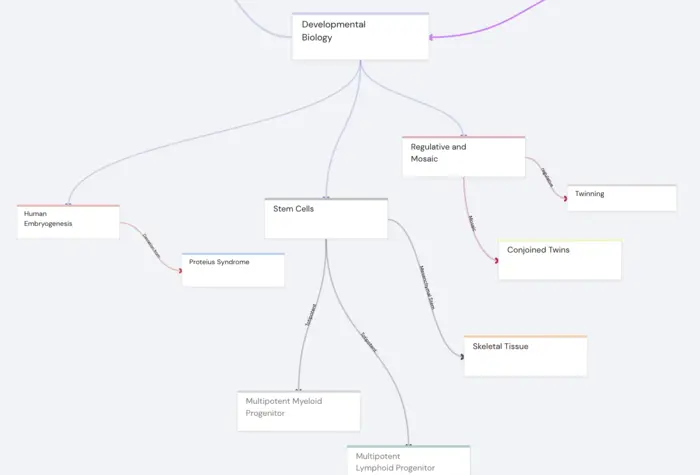When it comes to learning, it's no secret that visual cues are incredibly beneficial – our brains are wired for images. Complicated subjects like anatomy or chemistry, that involve complex diagrams and tons of minutiae, can be overwhelming. Traditional flashcards may not provide the kind of immersive learning experience that's needed to master such subjects. Enter, Anki Picture Occlusion. This transformative feature of Anki, transcends traditional flashcard-based study by allowing you to hide and query specific information on images, offering a truly interactive learning approach. For lifelong learners, like us, who are in pursuit of efficient and effective learning strategies backed by cognitive science, this is a game-changer.
But don't let the complex name intimidate you. Whether you're studying for a big anatomy exam, enhancing your language vocabulary or simply improving your general knowledge, Anki Picture Occlusion can make your learning journey both interactive and fun.
Here's a quick breakdown of what you can expect when you dive into the Anki Picture Occlusion:
What it is: Anki Picture Occlusion is an add-on feature in Anki that allows you to cover certain parts of an image, turning the hidden elements into flashcards that you can then test yourself on.
Why Use Anki Picture Occlusion: From challenging subjects such as mathematical formulas and biological structures to language learning or chemistry, Anki Picture Occlusion can prove to be a versatile and powerful tool to enhance your learning efficiency and effectiveness.
How it Works: Upload an image, hide the elements you want to learn, and then generate your own set of customized flashcards in one click.
Installation: The download and installation process is simple and easy. You just need to install the add-on to your Anki app.
Benefits: Create highly effective flashcards, tailored learning experience, improved memory retention, and better learning outcomes.
Keep reading for a comprehensive guide on mastering Anki Picture Occlusion – from understanding the basics, to its installation, and creating efficient, personalized flashcards, all backed by our own expertise on this powerful learning tool.
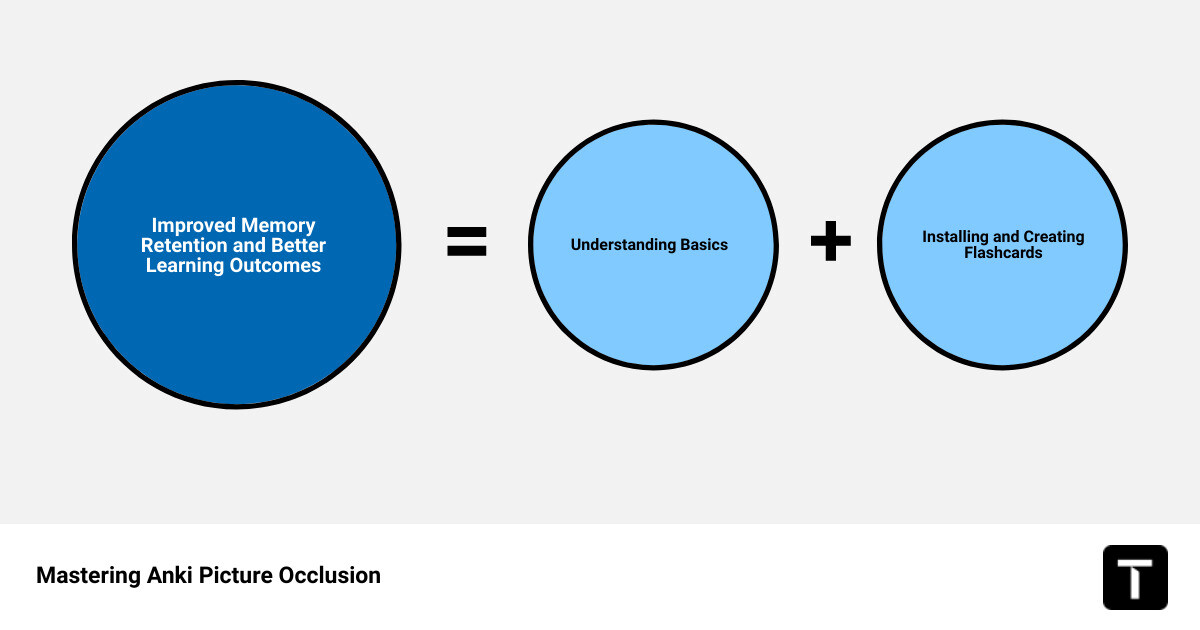
Our infographic outlines the main points of Anki Picture Occlusion, demonstrating how it can revolutionize your studying strategy with visual, interactive flashcards. Embarking on your Anki Picture Occlusion journey can feel a little challenging at first, but once you master the basics, you'll find it to be an incredibly powerful tool in your learning quest.
Understanding the Basics of Anki Picture Occlusion
What is Anki Picture Occlusion?
Anki Picture Occlusion, or Image Occlusion as it's commonly known, is a powerful feature of the Anki flashcard app that allows you to hide, or occlude, parts of an image to create interactive flashcards. This is particularly useful for learning visually complex subjects where you need to remember specific elements within an image.
Why Use Anki Picture Occlusion?
Using Anki Picture Occlusion has a host of benefits, particularly when dealing with visually complex subjects. If you're studying anatomy, for instance, you can use this feature to hide labels on a diagram of the human body, actively recalling the names and relationships of various anatomical structures. This method of studying can significantly enhance your understanding and memory retention.
This technique isn't limited to anatomy, though. It's an effective study tool for a wide range of situations, from histology, where you need to memorize different cell types and tissue structures, to radiology, where it can help you recognize key features in medical images. Even in text-heavy subjects like pharmacology, visual aids like diagrams and flowcharts can be occluded to test your understanding and reinforce your knowledge.
In short, the Anki Picture Occlusion feature is a versatile learning tool that can be employed across a broad spectrum of subjects and scenarios.
How Does Anki Picture Occlusion Work?
Creating a flashcard using Anki Picture Occlusion is a simple process. First, you need to upload an image onto a new flashcard. Using the rectangle tool, you can then mask the parts of the image you want to remember. Once you've occluded the relevant parts of the image, you can generate your flashcards.
There are three types of cards you can create: "hide one, guess one," "hide all, guess one," or "hide all, guess all". These different options offer varying levels of difficulty and can help cater to your specific learning needs.
For example, if you're studying a diagram of the human heart, you might choose to "hide all, guess one" to test your ability to identify one part at a time. On the other hand, if you want a more challenging study session, you could select "hide all, guess all" to recall all the occluded parts in one go.
In the following sections, we'll delve into the specifics of how to install and use Anki Picture Occlusion effectively. So stay tuned, and get ready to take your study sessions to the next level.
How to Install Anki Picture Occlusion
Downloading the Anki Picture Occlusion Add-On
Embarking on a journey towards educational efficiency starts with a single step: downloading the Anki Picture Occlusion Add-On. This process is straightforward and quick, enabling you to dive into your studies without delay.
To download the add-on, visit the AnkiWeb add-on page for Image Occlusion Enhanced. This page contains all the information about the add-on, including its code, which is vital for the installation process.
At the time of writing, the add-on code for Image Occlusion Enhanced is 1374772155. However, it's always a good idea to check the page for the most current information. Copy this code as you'll need it for the next step.
Installing the Anki Picture Occlusion Add-On
Now that you have the add-on code, you're ready to install the Anki Picture Occlusion Add-On. To do this, launch the Anki application and sign in with your AnkiWeb account. If you don't have an account yet, don't worry. You can create one for free. This account will allow you to synchronize your flashcards across different devices, including mobile platforms like iOS and Android.
Once you're signed in, navigate to the main menu and click on "Tools". From the dropdown menu, select "Add-ons" and then "Get Add-ons…". A dialog box will appear, prompting you to enter the add-on code. Paste the code you previously copied into the box and click "OK."
The add-on will begin downloading and installing. Once the installation is complete, you'll see a confirmation message. But wait, you're not done yet! To activate the image occlusion feature, you need to restart Anki.
And voila! You have successfully installed the Anki Picture Occlusion Add-On. This powerful tool is now at your fingertips, ready to take your learning to the next level. In the following sections, we will guide you through the process of creating powerful visual flashcards using this feature. So stay tuned, and get ready to revolutionize your study sessions.
Creating Effective Flashcards with Anki Picture Occlusion
Now that you've successfully installed the Anki Picture Occlusion add-on, it's time to harness its power to create effective flashcards that will transform your learning experience. Remember, the key to effective learning is active engagement - and that is exactly what Anki Picture Occlusion offers you. Let's dive right into the process.
Uploading an Image for Occlusion
The first step toward creating your flashcard is to upload the image you would like to occlude. To do this, simply click on the Image Occlusion icon in the card editor. This will open the Image Occlusion editing mode where you can upload the image you want to use. Uploading an image is as simple as clicking on the 'Open' button and selecting your desired file.

Using Shapes to Hide Elements
After uploading the image, it's time to use shapes to hide the elements or sections that hold the information you want to remember. You can use the rectangle or ellipse tool available in the toolbar to draw over these sections. This is the 'occlusion' part where certain information on your image is concealed, thus promoting active recall when you're reviewing the card later.
Grouping Elements for Combined Learning
One unique feature of Anki Picture Occlusion is the ability to group related occlusions. This is particularly handy when you're dealing with complex subjects that involve interconnected concepts. To do this, simply hold down the "Shift" key and select the occlusion shapes you want to group together. Right-click on one of the highlighted shapes and choose "Group" from the context menu. Now, these occluded areas will be reviewed together, helping you understand and remember their relationship better.
Generating Cards with One Click
Here comes the fun part - generating your flashcards. Once you've occluded the necessary sections, simply click on the "Hide All, Reveal One" or "Hide One, Reveal All" button to create the cards. This one-click process makes creating multiple flashcards a breeze!
Adding Additional Information to Cards
Want to add some context or hints to your flashcards? No problem. Anki Picture Occlusion allows you to add labels to your occlusions. Just click on the "A" button in the toolbar and click on an occlusion shape. Type the label text and press "Enter" to confirm.
By following these steps, you can create custom image occlusion cards in Anki that will significantly enhance your study sessions and improve your retention of visually complex subjects. Happy studying!
Advanced Tips for Using Anki Picture Occlusion
Having understood the basics of Anki Picture Occlusion, let's delve into some advanced tips that can further enhance your learning experience. These strategies can help you optimize the creation and review of your image occlusion cards, making your study sessions even more fruitful.
Editing and Adjusting Existing Cards
As you continue your learning journey, you may find that some of the information on your Anki Picture Occlusion cards needs to be adjusted. Whether it's the need to add more details, change the occlusion shape, or modify the group settings, Anki makes it easy for you to edit and adjust your existing cards.
To edit a card, simply open it in the Image Occlusion Editor. From there, you can select the occlusion shapes you want to modify or move around. If you want to change the group settings, right-click on one of the grouped occlusion shapes and select "Group Settings" from the context menu. Remember, a well-updated flashcard is a powerful tool in your learning arsenal.
Using the Toggle Masks Feature
One of the unique features of Anki Picture Occlusion is the "Toggle Masks" button. This feature allows you to show and hide all other hidden areas on the flipped card. It's a great way to test your knowledge and recall of the information in the image.
We recommend always creating your cards with the "Hide all, guess one" option. This approach increases the difficulty level, pushing your brain to recall information more actively. However, you can still show the other information if you're unsure, thanks to the "Toggle Masks" feature. This technique ultimately makes learning with Image Occlusion extremely effective.
Maximizing Learning with Anki Picture Occlusion
To get the most out of Anki Picture Occlusion, consider combining image occlusion cards with text-based cards. This combination offers a more comprehensive and balanced learning experience. By integrating visual and textual information, you can optimize your learning and improve your retention of complex subjects.
Furthermore, consider grouping related occlusions. This approach can help you study complex relationships within an image more effectively, reinforcing your understanding of interconnected concepts.
Lastly, don't forget to review your cards regularly. To review your new image occlusion cards, return to the Anki main window and click the "Study Now" button for your deck. Your image occlusion cards will appear in the review queue along with any other cards in the deck.
At Traverse, we believe in the power of effective learning. With these advanced tips, you can utilize Anki Picture Occlusion to its fullest potential and supercharge your learning process. Remember, study smart, not hard!
Troubleshooting Common Issues with Anki Picture Occlusion
Anki Picture Occlusion is an incredible tool, but like any software, it may occasionally present some unexpected challenges. Don't worry - we at Traverse are here to guide you through the most common issues you might encounter, and how to resolve them swiftly.
Resolving the "Command Not Found" Error
One of the common issues users encounter is the "Command Not Found" error. This typically happens when running a script within the directory of your Anki Picture Occlusion files.
If you encounter this error, it's possible that you may be using an incorrect command line or there might be a syntax error in your script. Reviewing your commands and ensuring they are correct according to Anki's guidelines would be the first step in troubleshooting this issue.
If the error persists, consider reaching out to the Anki community on platforms like Google Groups. The community is supportive and knowledgeable, and often, someone else has faced a similar issue and can offer a solution or workaround.
Fixing Import Errors Related to the Lxml Module
Another common issue some users face is an ImportError related to the lxml module. This issue occurs when your Python environment does not have the lxml module installed.
To fix this issue, you'll need to install the lxml module in your Python environment. This can usually be done with a simple command in your terminal or command prompt:
python pip install lxmlThis command should install the lxml module, and you should be able to import it without any issues in your Anki environment.
Addressing Issues with Image Occlusion Files
At times, you may find that Anki is not detecting your Image Occlusion files, even when they are in the correct directory. If you encounter this issue, double-check that your files are in the correct format and are saved in the appropriate directory.
If you're still having trouble, consider reaching out to the Anki support or community platforms. Remember to provide as much detail as you can about the issue, including any error messages, your operating system, and the version of Anki you're using. This will help other users or support staff diagnose and help resolve your issue more effectively.
At Traverse, we understand that encountering technical issues can be frustrating. But remember, each challenge is a learning opportunity. With patience and persistence, these issues can be resolved, and you can continue your journey with Anki Picture Occlusion, mastering your subjects more effectively than ever before.
Conclusion: The Power of Anki Picture Occlusion for Effective Learning
Mastering Anki Picture Occlusion is not just about overcoming technical hurdles; it's an art of making your learning more engaging, efficient, and effective. This innovative feature of Anki brings the power of spatial learning and active recall together, leveraging the picture superiority effect to optimize your study sessions.
With Anki Picture Occlusion, you're not just passively reading or listening to information. Instead, you're actively participating in the learning process, uncovering hidden data, and making connections, thereby reinforcing your memory and understanding of the material. Whether you're learning complex anatomical structures, historical timelines, or the intricate workings of a machine, Anki Picture Occlusion facilitates a deeper understanding of visually complex subjects.
Remember that the essence of Anki Picture Occlusion lies in its simplicity and flexibility. It's not about creating the most complex flashcards but about designing the ones that aid your learning process the most. Hide one, guess one or hide all, guess all — the choice is yours. You're in control of your learning journey, and with Anki Picture Occlusion, you have a powerful tool to navigate that journey.
In conclusion, Anki Picture Occlusion is a testament to how technology can transform the way we learn. It's a tool that combines the power of images, the effectiveness of active recall, and the science of spaced repetition to create a potent learning aid. At Traverse, we're committed to helping you harness the full potential of this tool, enhancing your learning experience, and helping you achieve better results in your exams and beyond.
We hope this comprehensive guide has been helpful. As always, we invite your feedback and questions. Together, we can continue to refine and expand our understanding of this powerful feature of Anki, making learning more effective and enjoyable for everyone.
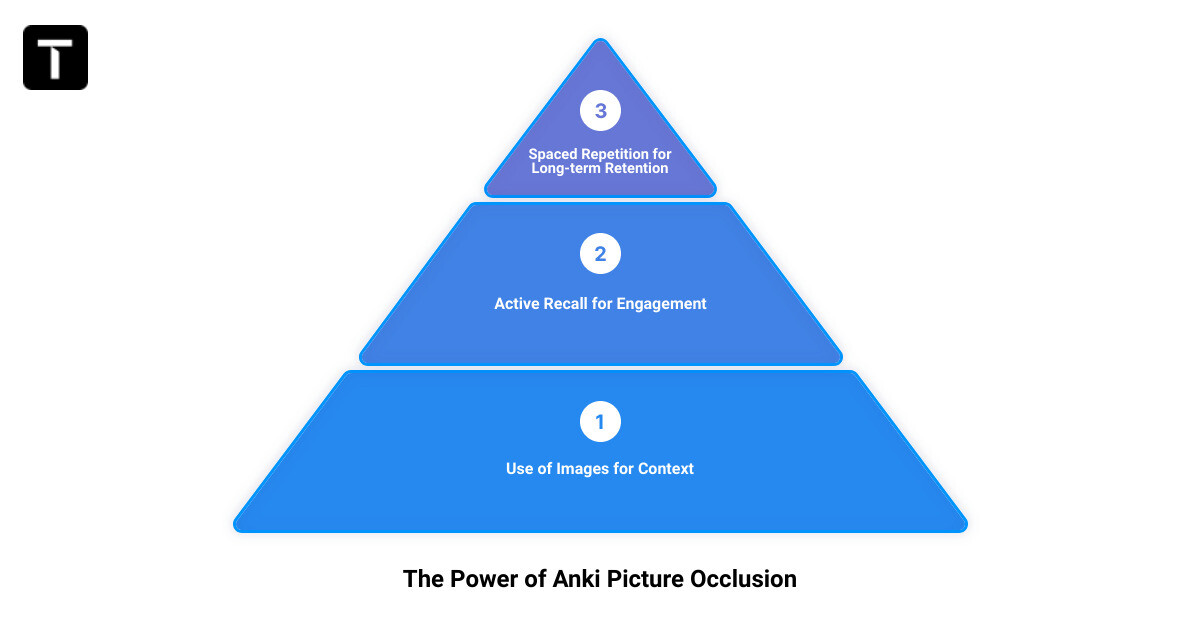
So, why not give Anki Picture Occlusion a try? It might just be the tool that propels your learning to the next level.